The Orca Scan Digital Link solution was designed to make it as easy as possible to create and maintain GS1 Digital Link QR codes.
By providing a GS1 barcode and a link to the product page on your website, the Orca Scan Digital Link solution automatically generates a unique homepage and QR code for each of your products.
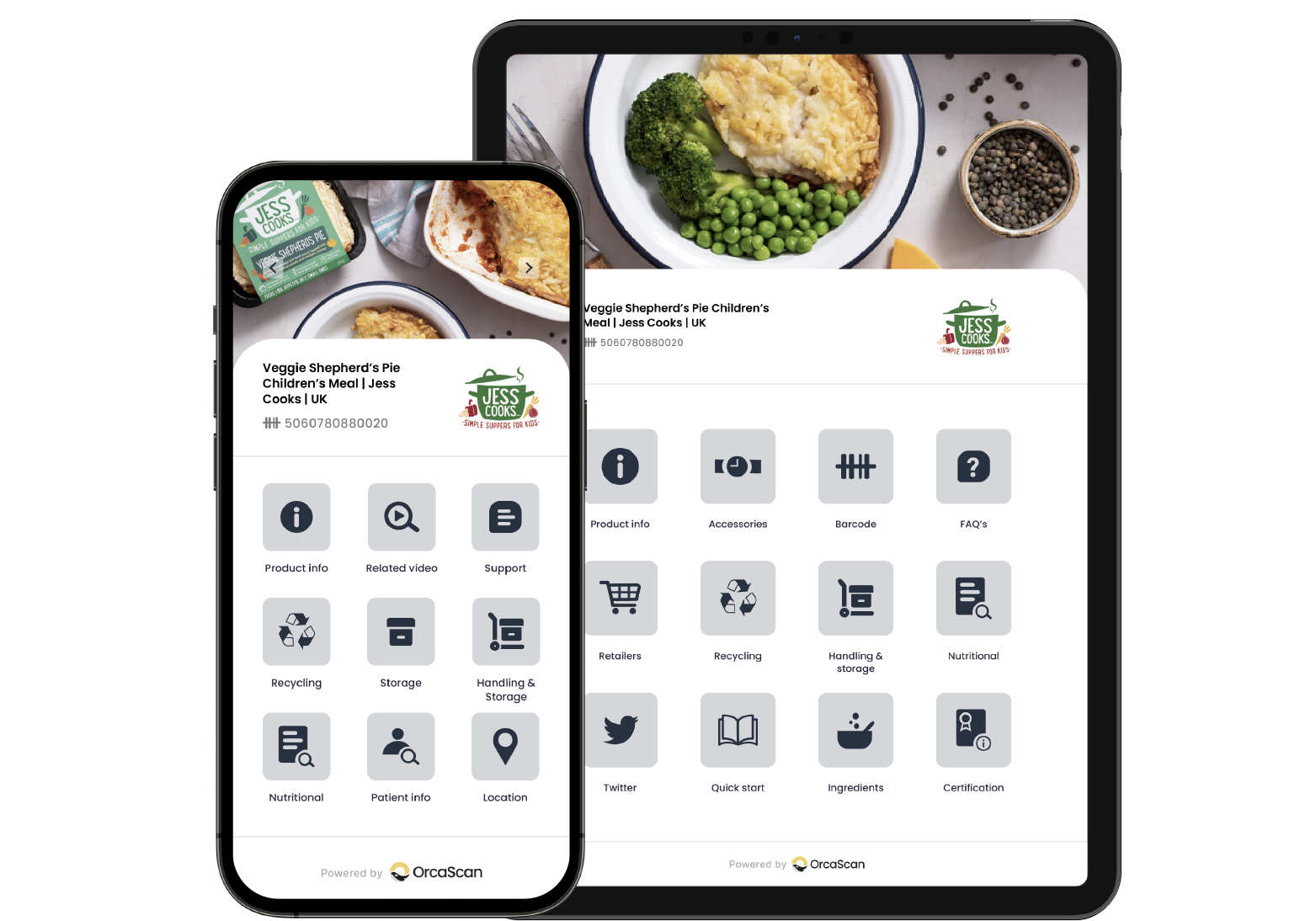

How to get started with GS1 Digital Link
- Login to your Orca Scan account
- Create a new sheet using the GS1 Digital Link template
- Select a GS1 resolver
- Enter a Custom Domain (optional)
- Enter an API key (not required if using
id.orcascan.com) - Click create
- Enter your product GS1 GTIN barcode
- Enter your Product Name
- Enter your Product Info URL (a link to product page on your website)
- Click save
That’s it. You will now see a preview of your GS1 Digital Link home page on the right.
How to download your GS1 Digital Link QR code
- Login to your Orca Scan account
- Select your GS1 Digital Link sheet
- Select the product you wish to use
- Open the Barcode Generator on the left-hand side
- Click download
That’s it. You now have the GS1 Digital Link QR code to add to your product.
Note: For legacy reasons, you must keep the existing 1D barcode on your product until 2027, at which point all computer systems should have been updated to support the new QR code.
How does GS1 Digital Link work?
Every product with a GS1 GTIN is assigned a new QR code containing a unique URL. When a customer points their smartphone camera at the GS1 QR code (no app needed), they’re taken to a web page containing key product information such as videos, recipes & recycling information.
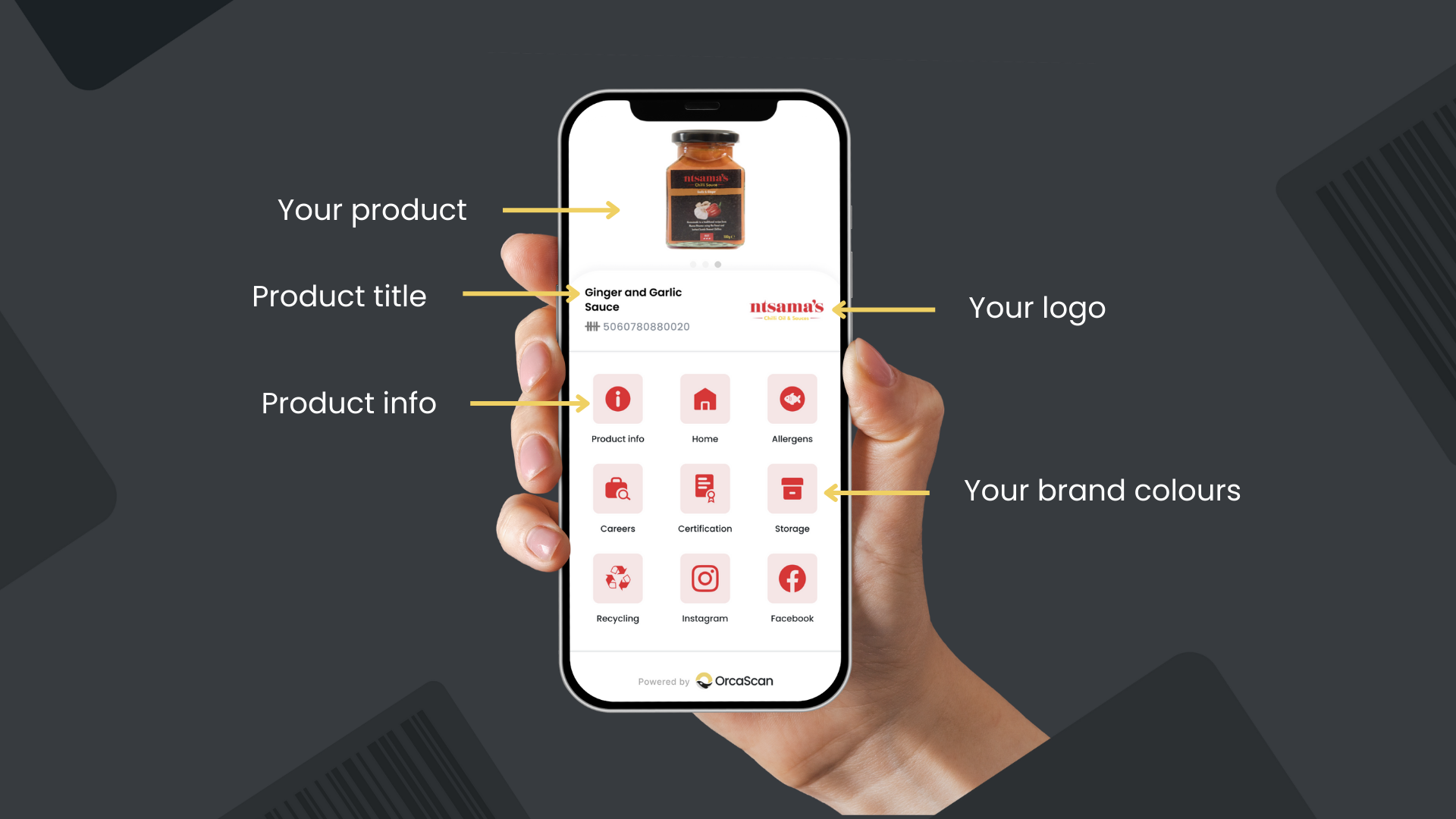
Regardless of the size of your product label, consumers can scan and access your brand story, purchase directly from you and even connect with you on social media. It’s a direct connection between you and your customer and a new source of traffic for your website.
How will the Digital Link homepage feel to my customers?
Orca Scan automatically generates a unique homepage using your logo and brand colours extracted from your website. Use our free GS1 Digital Link Preview tool to test your product, or point your smartphone at the QR code below to visit one of our customers, JUX Food.
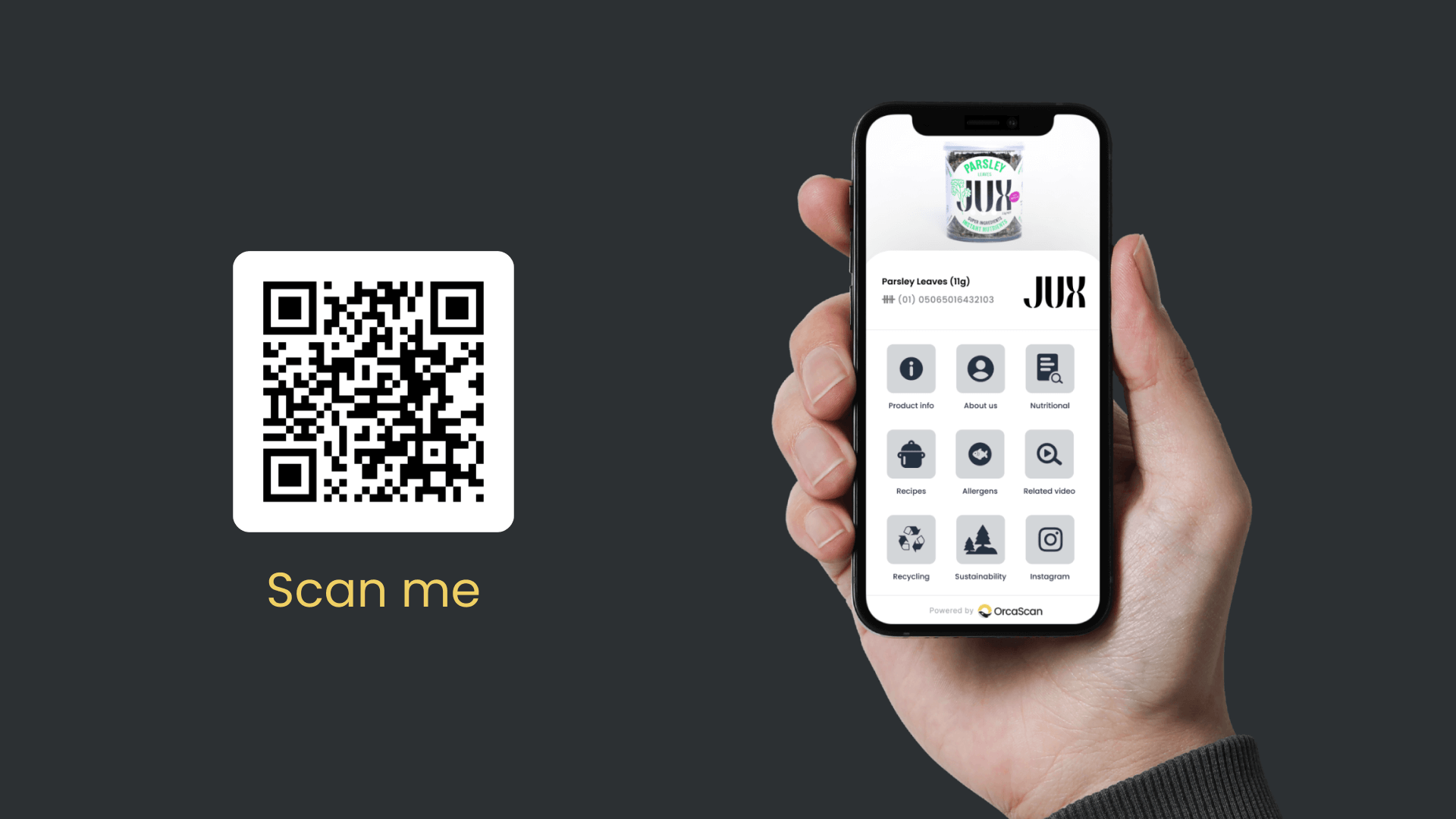
How will GS1 Digital Link help my brand?
It’s simple. GS1 Digital Link helps you build relationships with your customers by driving high-intent traffic, from the person holding your product, to your website, social media and related content. Don’t just take our word for it; hear what our customers have to say:
Hillfarm Oils
It’s enabled us to reach our customers far easier than before… We have a lot of information to share, and we’re proud to have a new way to introduce our story and promotions to our customersClare FairsCo-FounderHillfarm Oils
Ntsama
I want to give my customers the full story and bring the Ntsama experience to life. I can do that with Digital LinkJoyce GannonFounderNtsama
You can read more GS1 Digital Link customer stories here.
How will Orca Scan’s Digital Link solution help retailers?
At present when a retailer wants to sell a product in a store, they must first request the product information from the manufacturer and import it into their system. This allows WMS/POS systems to recognise the product on scan. Using GS1 Digital Link from Orca Scan, retailers can:
- Automatically import a product into their system on first scan
- Check if a product has been recalled at the checkout
- Check if a product has expired at a checkout
How will Orca Scan’s Digital Link solution help developers?
When a computer system scans a GS1 Digital Link QR code created using Orca Scan, it can request the data from the Digital Link URL in a machine-readable format known as Simplified Product Data. This allows developers to:
- Ingest product information on scan
- Remove the need to write barcode parsing logic
- Remove the need to purchase product data
- Remove the need to preload a database with products
- Refresh their database at any time by re-requesting the data
A developer can test this without writing any code using the curl command below:
curl -H "Accept: application/json" https://id.juxfood.com/01/05065016432004
{
"product": {
"url": "https://www.juxfood.com/products/beetroot-80g",
"language": "en",
"title": "Beetroot 80g Pot",
"description": "9 small fresh beetroots in every pot! Unlock cardiovascular benefits with beets",
"images": [
{
"url": "http://www.juxfood.com/cdn/shop/files/11_a223a8ca-d342-44ff-baf4-fbd48246e188.png?v=1706723201",
"type": "image/png"
}
],
"barcode": {
"isValid": true,
"gtin": "05065016432004",
"gtin8": "",
"gtin12": "",
"gtin13": "5065016432004",
"gtin14": "05065016432004",
"machineReadable": "\u001d0105065016432004",
"humanReadable": "(01)05065016432004",
"digitalLink": "https://orca.link/01/05065016432004",
"imageUrl": "https://orca.link/01/05065016432004.svg",
"values": [
{
"ai": "01",
"name": "GTIN",
"description": "Global Trade Item Number",
"raw": "05065016432004",
"value": "05065016432004"
}
]
},
"price": "",
"currency": "",
"availability": ""
},
"org": {
"url": "https://www.juxfood.com/",
"name": "JUXfood",
"faviconUrl": "https://www.juxfood.com/cdn/shop/files/JUX_LOGO_BLACK_square.png?crop=center&height=32&v=1693931039&width=32",
"logoUrl": "https://www.juxfood.com/cdn/shop/files/jux-logo.png?v=1686223843&width=500",
"logoColors": {
"lightest": "#313131",
"darkest": "#040404",
"dominant": "#040404",
"background": "#00000000",
"palette": [
"#313131",
"#040404",
"#1c1c1c",
"#141414",
"#0c0c0c",
"#041008"
]
}
},
"links": [
{
"href": "https://www.juxfood.com/products/beetroot-80g",
"rel": "gs1:pip",
"method": "GET",
"title": "Info"
},
{
"href": "https://www.juxfood.com/collections/all",
"rel": "gs1:promotion",
"method": "GET",
"title": "Promotion"
},
{
"href": "https://www.juxfood.com/blogs/recipes",
"rel": "gs1:recipeInfo",
"method": "GET",
"title": "Recipe"
},
{
"href": "https://www.facebook.com/JUXfood",
"title": "Facebook",
"rel": "facebook",
"method": "GET"
},
{
"href": "https://www.instagram.com/juxfood/",
"title": "Instagram",
"rel": "instagram",
"method": "GET"
},
{
"href": "https://www.linkedin.com/company/juxfood/",
"title": "Linked In",
"rel": "linkedin",
"method": "GET"
},
{
"href": "https://www.tiktok.com/@juxfood",
"title": "TikTok",
"rel": "tiktok",
"method": "GET"
},
{
"href": "https://id.gs1.org/01/05065016432004",
"rel": "resolver",
"method": "GET"
},
{
"href": "https://orca.link/01/05065016432004.json",
"rel": "self",
"method": "GET"
},
{
"href": "https://raw.githubusercontent.com/orca-scan/simplified-product-data/v1.0.0/schema.json",
"rel": "describedby",
"method": "GET"
}
]
}
Why should I upgrade to GS1 Digital Link barcodes?
The traditional barcodes used in retail will be phased out by 2027 and replaced with GS1 Digital Link QR codes. So, while there are still a few years to go, by adopting Digital Link today, you can
- Connect directly with your customers
- Create a new source of high intent traffic for your website
- Increase traffic to your social channels
- Improve your packaging by reducing information overload
- Stay compliant with changing industry regulations
GS1 Digital Link FAQs
What is a GS1 GTIN?
A GS1 Global Trade Item Number (GTIN) is the unique barcode on all retail products, enabling checkout systems to recognise and process items quickly. Essential for selling both nationally and internationally, the GTIN is a global standard for identifying retail products everywhere.

What is a GS1 Digital Link QR code?
GS1 Digital Link is the latest barcode standard from GS1 that connects products to the internet by giving each product its own unique web address and home page that can be modified long after the product has left the manufacturing process.
What is a GS1 Resolver?
A GS1 resolver is a database in the cloud that directs users who scan a GS1 Digital Link QR code to the relevant online content setup by the brand. You can think of it as a redirection service that allows your QR codes to be modified long after your product has reached the market.
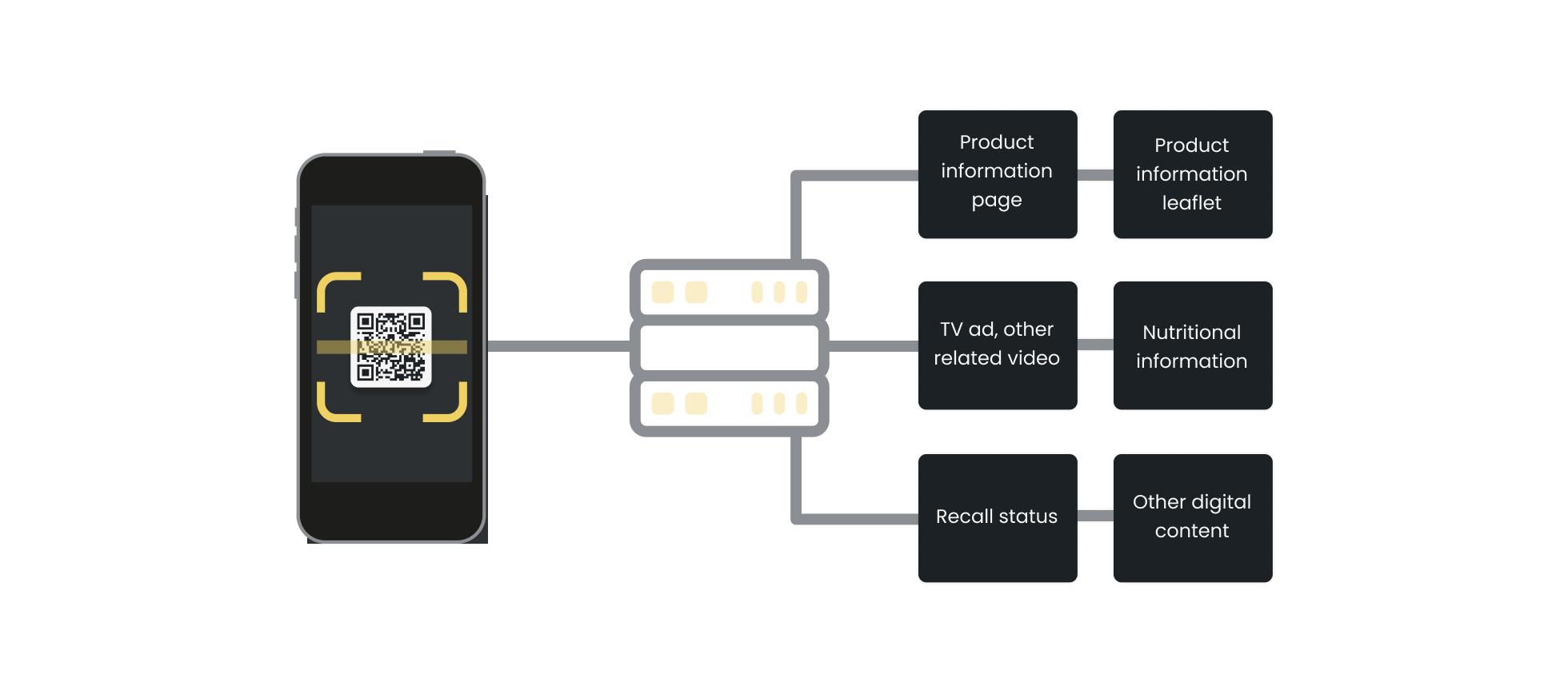
The Orca Scan Digital Link solution supports the following GS1 compliant resolvers:
| Owner | Domain | API Key | Action required |
|---|---|---|---|
| Orca Scan | id.orcascan.com |
No | None |
| GS1 UK | id.gs1uk.org |
Yes | You must request an API key from GS1 UK |
| GS1 US | id.gs1.org |
Yes | You must request an API key from GS1 US |
If you would like to use an alternative GS1 compliant resolver, please chat with us live.
How do I update my product images?
The Digital Link home page created by Orca Scan automatically extracts product images from your websites product detail page. To update the images on your Digital Link home page, simply update the images on your website.
Why is my logo not appearing on my Digital Link homepage?
Our GS1 Digital Link solution uses Open Graph tags on your website to gather information about your company, brand and logo. To ensure we can detect your logo, please add the correct Open Graph tags. You can use our free Open Graph Validator to check you have your tags setup correctly.
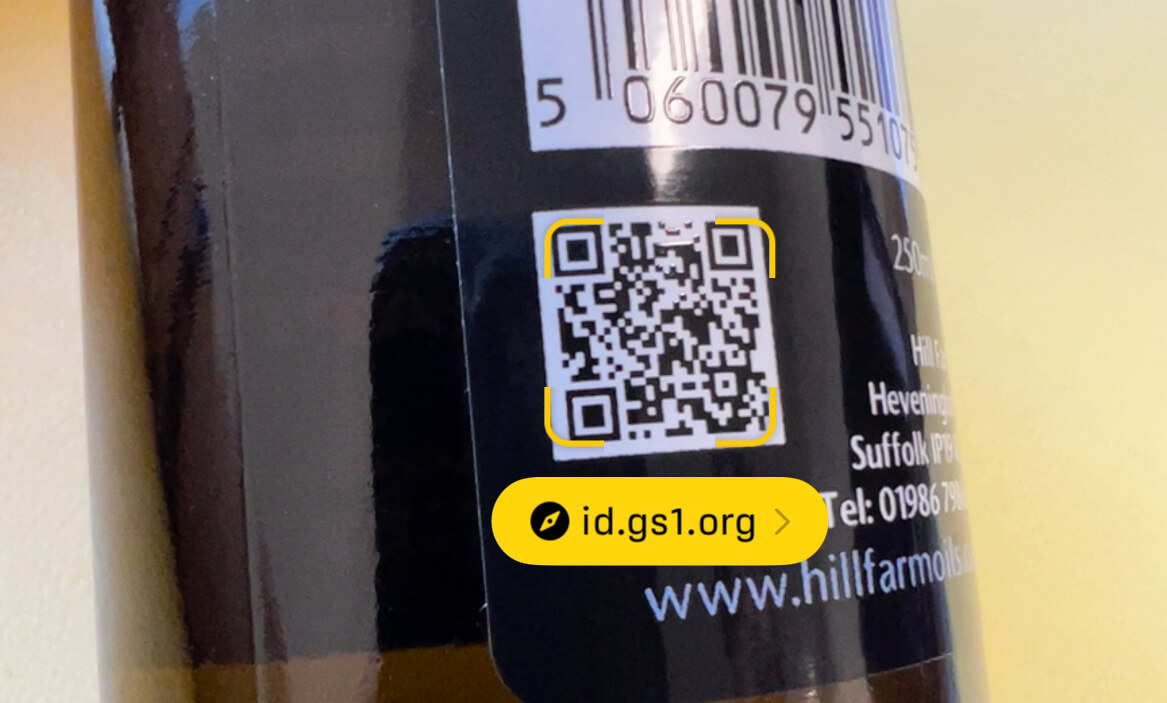
Do I need to be a GS1 member to use the Digital Link solution?
Yes, to use the GS1 Digital Link solution, you must have a valid GS1 GTIN (Global Trade Item Number) which can only be provided by GS1. For most brands, this is the barcode value printed on your products. Orca Scan works with any GS1 GTIN (GTIN-8, GTIN-12, GTIN-13 or GTIN-14).
Why should I use a Custom Domain?
When a customer points their smartphone camera at your GS1 Digital Link QR code, they see the web address of the destination website. To improve brand awareness, you can assign a custom domain to ensure your brand name appears in place of the value below. Follow the steps in our How to setup GS1 Digital Link subdomain guide to get setup.
Can I remove the old retail barcode from my packaging?
No. Brands must keep the traditional 1D barcode used on retail product until 2027, at which points global computer systems and checkouts should have been updated to support the new GS1 QR code.
GS1 Digital Link related questions?
If you have any questions about GS1 Digital Link not covered in this guide, or need help upgrading to this new GS1 barcode standard, chat with us live or book a demo.

